Comment puis-je définir des images de produits par option ?
mis à jour: 4 septembre 2020
It is possible to link product images to product options. This allows your customers to click on a product option that changes the product image. Handy for when you offer an article in different colors, patterns or shapes.
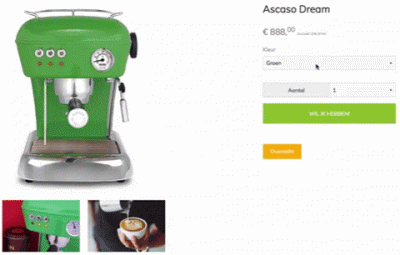
Preparation
Step 1: Go to Content / Products
Step 2: Add a product or edit an existing one
Step 3: Add any images you want to the article
Step 4: Make sure that you have an option list or you can add an option list.
How to set the images per product option
Step 1: Scroll down to the heading 'Product options'
Step 2: To the right of the option list you will find a button with the text 'Attach images', click this.
Step 3: A new frame will appear. In this frame you add images per option.
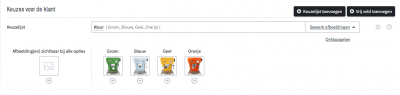
You can only set the image per option for one option list per product.
